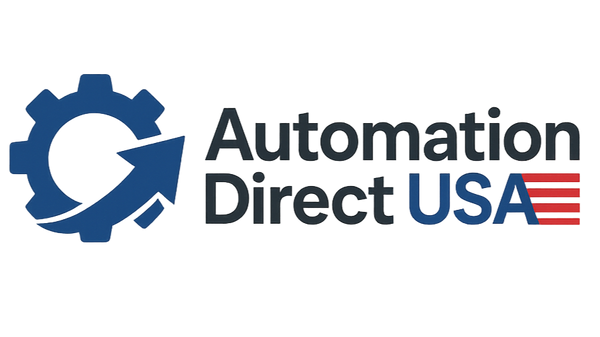Comprehensive Guide to Troubleshooting Industrial Touch Screen Monitors: Solutions for Unresponsiveness and Inaccuracies
Comprehensive Guide to Troubleshooting Industrial Touch Screen Monitors: Solutions for Unresponsiveness and Inaccuracies
In the modern industrial environment, touch screen monitors play an essential role in facilitating efficient workflows, user interaction, and data management. Whether it's an automation control system or a monitoring station, the performance of industrial touch screen monitors directly impacts operational efficiency. Unfortunately, just like any technology, touch screens are prone to specific faults, such as unresponsiveness or misalignment issues. Understanding how to identify and resolve these common problems is crucial for maintaining smooth operations.
In this article, we will explore various touch screen issues, focusing on resistive touch screens commonly used in industrial settings. We'll also provide detailed solutions to rectify these problems, ensuring the longevity and optimal performance of your industrial touch screen monitor.
- Understanding Resistive Touch Screen Technology
Before diving into specific issues and solutions, it’s essential to understand how resistive touch screens operate. Unlike capacitive screens, which detect electrical conductivity from touch, resistive screens rely on pressure. They consist of multiple layers: two flexible, conductive layers separated by air or another non-conductive material. When pressed, the two layers come into contact, and the point of contact is registered as a touch input.
Resistive touch screens are preferred in industrial settings due to their durability and ability to function in harsh environments. However, this technology is not without its problems, which we'll now explore.
- Common Issues with Resistive Touch Screens and Solutions
2.1 Mouse and Touch Arrow Do Not Align
Issue: When you touch the screen, the mouse arrow appears in a different location than expected, misaligned from your touch point.
Cause: This misalignment is often due to incorrect calibration during the installation of the driver. The calibration process ensures that the screen accurately registers the touch points. Additionally, loose or broken signal lines in the touch screen hardware could contribute to this issue.
Solution:
- Re-calibrate the touch screen using the manufacturer's calibration tool. This process should realign the touch points with the screen's display.
- If calibration doesn’t resolve the issue, inspect the touch screen's signal lines for damage or loose connections. Repair or replace faulty components as necessary.
2.2 Touch Screen Accuracy Deviation
Issue: When not in use, the mouse arrow stays fixed in one position, and when touched, the arrow moves between the touch point and its previous position.
Cause: This problem is typically caused by foreign objects or debris pressing down on the screen’s effective working area, creating a “phantom touch” effect.
Solution:
- Inspect the screen for any items pressing down on its surface. Remove any foreign objects.
- Ensure that no part of the display housing is pressing on the active touch area. If necessary, adjust the mounting or display case to prevent pressure on the screen.
2.3 Touch Screen Unresponsiveness
Issue: The touch screen does not respond to any input, with the mouse arrow remaining static or not appearing at all.
Possible Causes:
- Touch screen malfunction.
- Control card failure.
- Signal wire malfunction.
- Serial port malfunction on the host computer.
- Operating system issues.
- Incorrect installation of the touch screen driver.
Solution:
- Begin by isolating the issue. Test the touch screen on another system to determine whether the problem is hardware- or software-related.
- Ensure the control card is functioning correctly and that all signal wires are securely connected.
- Check the serial port for any malfunctions.
- Reinstall the operating system or restore it to a previous version if OS issues are suspected.
- Ensure the correct installation of the touch screen driver by uninstalling and reinstalling it.
- Additional Troubleshooting Techniques for Resistive Touch Screens
3.1 Small Area Mouse Movement or Inaccurate Touches
Issue: The mouse only moves within a confined area, or the screen fails to register touches accurately.
Cause: This is typically observed after the initial installation of the driver or after a change in screen resolution.
Solution:
- Run the calibration program provided with your touch screen to correct the inaccuracies.
- After any changes to the screen resolution, recalibrate the touch screen to ensure it responds correctly to touch inputs.
3.2 Mouse Pointer Stuck at Screen Edges
Issue: The mouse pointer appears stuck on one of the four edges of the screen, even when the screen is not being touched.
Cause: This usually happens when the touch area is pressed down by the monitor’s frame or housing, which causes constant input at a single point.
Solution:
- Adjust the spacing between the monitor frame and the touch screen to prevent the frame from pressing on the active touch area.
- If the frame or housing continues to cause issues, try loosening the screws or adjusting the monitor's position.
3.3 Persistent Touching or Phantom Inputs
Issue: The touch screen continues to register touches even when there is no interaction.
Cause: This may occur due to static electricity buildup, incorrect grounding, or the presence of conductive materials near the screen.
Solution:
- Ensure the screen is properly grounded to avoid interference from static electricity.
- Move any conductive objects away from the screen and its surroundings.
- Regularly clean the screen to remove dust and debris that may contribute to false touch inputs.
- Preventative Measures to Avoid Touch Screen Issues
To minimize the risk of touch screen malfunctions, follow these maintenance and operational guidelines:
- Regular Calibration: Periodically run the calibration program to ensure the screen remains accurate, especially after changes in resolution or display settings.
- Environmental Protection: Ensure that the touch screen is not exposed to excessive moisture, dirt, or extreme temperatures, as these conditions can degrade performance.
- Careful Installation: During the initial installation, avoid pressing the screen too tightly into its housing. Allow for a small gap between the screen and its casing to prevent unintended pressure.
- Proper Usage: Train operators on correct usage practices, including not using sharp or abrasive objects on the screen, which can damage the surface.
By following these troubleshooting tips and preventive measures, you can keep your industrial touch screen monitor functioning optimally, ensuring seamless operations in demanding environments.
For a more reliable and long-term solution, consider industrial monitors designed to withstand the rigors of industrial settings. Such monitors are often enhanced with high brightness displays, anti-glare technology, and durable touch sensors for improved longevity and performance.
For advanced and reliable solutions, IMDTouch offers a wide range of industrial-grade touch screens and panel PCs designed to meet the toughest demands of industrial environments. Our devices are engineered to ensure minimal downtime and maximum efficiency.
For more information on our range of touch screen solutions, visit our website at IMDTouch, or contact our support team at support@IMDTouch.com. Our experts are ready to assist with any technical queries or product recommendations tailored to your industrial needs.