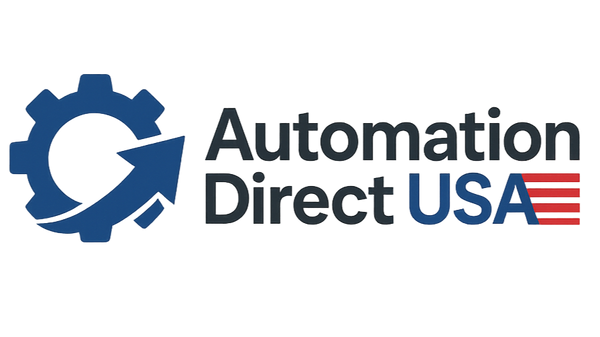Comprehensive Care Tips for Industrial Touch Screen Monitors
Comprehensive Care Tips for Industrial Touch Screen Monitors
Industrial touch screen monitors are vital components in a range of sectors, serving as key interfaces between operators and the machinery they control. Their durability, responsiveness, and ease of use make them indispensable, but like any technical equipment, they require regular maintenance to perform optimally. Proper care can extend their life, prevent costly repairs, and ensure consistent performance in demanding environments. Below is an in-depth guide on how to maintain and care for your industrial touch screen monitor, including advanced tips and considerations for long-term use.
- Regular Cleaning for Optimal Performance
Dust, dirt, and grease can accumulate on the screen's surface over time, reducing visibility and the responsiveness of touch sensors. It’s essential to regularly clean your monitor with the correct materials:
- Use a microfiber cloth: This soft material is non-abrasive and ideal for safely wiping away dirt without scratching the screen.
- Avoid harsh chemicals: Regular household cleaners can damage the sensitive surface of the monitor. Stick to specialized screen cleaners or use a mild mixture of water and vinegar.
- For stubborn stains: Lightly moisten the microfiber cloth and gently rub in a circular motion. Avoid spraying liquid directly onto the screen, which could cause moisture to seep into the device.
Advanced Tip: If your industrial environment involves chemicals or fine particles, consider investing in cleaning stations specifically for touch screens to streamline maintenance and ensure safe procedures are followed.
- Temperature Regulation
Industrial settings often expose equipment to extreme temperature variations. This can severely impact the performance and lifespan of your touch screen monitor.
- Heat sensitivity: Direct sunlight and nearby heat sources, such as industrial ovens or furnaces, can cause the monitor’s temperature to exceed its operational limits. Place the monitor in a shaded, ventilated area to prevent overheating.
- Cold environments: Cold can reduce the responsiveness of capacitive touchscreens. If used in cold storage facilities or outdoor operations, allow the monitor to adjust to room temperature before powering it on.
Advanced Tip: For extreme environments, consider a model with thermal protection features, or use protective enclosures that help stabilize temperature fluctuations.
- Screen Protectors for Added Durability
In harsh environments, scratches and wear can compromise screen functionality. Screen protectors are thin, durable films that safeguard the surface:
- Choose high-quality protectors: Look for scratch-resistant and anti-glare protectors that maintain visibility while protecting against physical damage.
- Easy replacement: Screen protectors are easy to replace, offering a cost-effective way to maintain the clarity and performance of your display.
Advanced Tip: Some manufacturers offer anti-microbial screen protectors, which are especially useful in industries like healthcare or food production where hygiene is critical.
- Avoid Excessive Pressure and Impacts
Industrial touch screens are designed to respond to light touch. Applying too much pressure or using sharp objects can lead to damage, reducing the monitor's sensitivity and causing calibration issues.
- Use proper tools: If your process requires the use of tools, such as styluses, ensure they are compatible with your touch screen’s technology (e.g., capacitive or resistive).
- Training for operators: Implementing training for your staff on proper touch screen use can significantly reduce the risk of damage from rough handling.
Advanced Tip: If precision input is needed, consider touch screen gloves designed for capacitive touchscreens, which can help in cold or hazardous environments without affecting the functionality.
- Routine Maintenance and Inspections
To catch potential issues early, periodic maintenance checks are necessary. These inspections should include:
- Visual inspections: Look for any visible signs of wear, such as dead pixels, cracks, or unresponsive areas.
- Functional tests: Check the screen’s responsiveness regularly to ensure that no areas are lagging or unresponsive.
- Connection checks: Industrial settings often involve vibrations or movements that could loosen cables or internal components. Ensure all connections are secure and inspect for any visible wear.
Advanced Tip: Implement predictive maintenance using diagnostic software to track screen usage, wear patterns, and detect faults early. This can prevent unexpected breakdowns during critical operations.
- Proper Shutdown and Power Management
Leaving touch screen monitors in standby mode for extended periods can put unnecessary strain on internal components, leading to potential malfunctions. To avoid this:
- Scheduled shutdowns: Power down the monitor during idle times or when the facility is closed. This reduces strain on the electronics and extends their lifespan.
- Uninterrupted power supply (UPS): In industrial environments prone to power surges or outages, connect the monitor to a UPS system to protect it from sudden electrical disruptions.
Advanced Tip: Use power management software that automates screen dimming or shutdown during periods of inactivity, optimizing energy consumption and reducing wear on the display.
- Frequently Asked Questions (FAQ)
- Q: Can I use household glass cleaner on my industrial touch screen monitor? A: No. Household cleaners can contain ammonia or alcohol, which are too harsh for touch screen surfaces. Instead, use specially formulated screen cleaners that are free from harmful chemicals.
- Q: How often should I clean my industrial monitor? A: Cleaning frequency depends on your environment. In dusty or oily environments, it’s recommended to clean the screen at least once a week. In cleaner settings, bi-weekly or monthly cleaning may suffice.
- Q: What should I do if I notice dead pixels or other screen defects? A: Dead pixels can be caused by hardware defects or damage. Contact your manufacturer for repair or replacement options, especially if the monitor is under warranty.
- Enhancing the Performance and Longevity of Industrial Touch Monitors
Ensuring that your industrial touch screen monitor stays in peak condition involves more than just routine cleaning and basic care. Choosing the right model for your specific environment and making use of available accessories, such as protective casings, advanced screen protectors, and precise input tools, can help extend its life. Additionally, setting up a regular maintenance routine and using predictive tools to anticipate issues can save you time and resources in the long run.
Advanced Considerations for High-Performance Industries
For industries with even more stringent requirements—such as manufacturing, transportation, or healthcare—it's advisable to select a touch screen monitor with industry-specific certifications. These certifications often guarantee resistance to vibration, moisture, and electromagnetic interference (EMI), ensuring performance even in the most challenging environments.
Need More Information?
For those looking to optimize their touch screen technology or upgrade their current industrial interfaces, exploring the latest advancements in touch screen solutions can open doors to improved efficiency and reduced downtime. For more in-depth solutions and advice, you can reach out to the specialists in the field.
For professional guidance on advanced touch screen technology for industrial settings, you can contact us at support@IMDTouch.com or visit our website at www.IMDTouch.com for more details and cutting-edge solutions tailored to your industry needs.